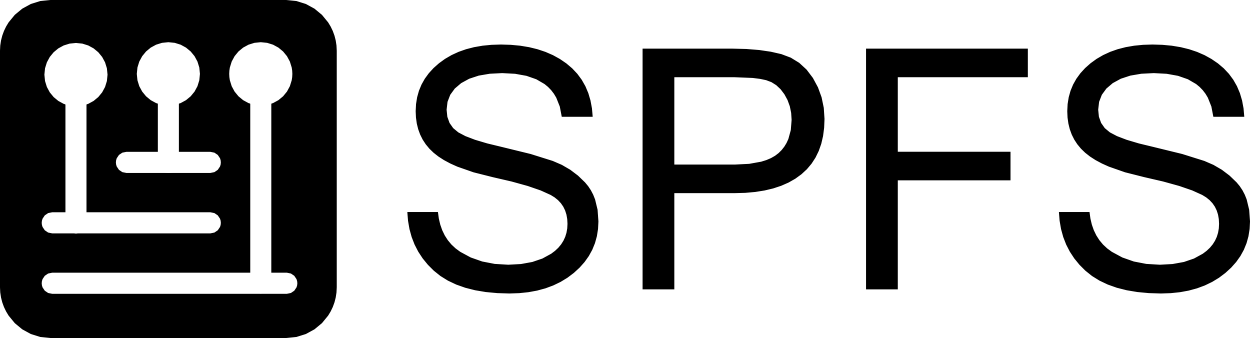The Software Platform FileSystem (SPFS) is a tool for isolating, capturing and distributing software runtime environments. In many ways, what it provides is like a lightweight container combined with the functionality of git. SPFS delivers some of the benefits of a container runtime without creating too much isolation from the host environment.
Key Concepts
File System
SPFS manages all files under the /spfs directory on your system. It has the ability to capture the exact state of this folder and reproduce it on any other spfs-enabled system.
Isolation
The contents of /spfs are managed per-process-tree. This means that one program running through spfs might see an entirely different set of files to another.
Getting Started
# enter an empty spfs environment
spfs shell -
# put some files into the spfs area
echo "hello, world" > /spfs/message.txt
ls /spfs
# message.txt
In a separate shell, we can see that the files are not visible.
ls /spfs
# <nothing>
Any files that you create, or changes that you make under /spfs are lost when the shell or program exits. Make sure that you commit any changes that you want to keep or reuse (see below). You can use the spfs run --keep-runtime ... to change this behaviour, but you will have to clean up the runtimes yourself (see below).
Storage & Persistence
Persistence
When running in spfs, all file changes are stored in-memory by the underlying file system. This means that when the shell or program exits, all changes are lost. This also means that you can modify and test changes within an spfs runtime without affecting any other processes.
Tags, Layers, and Platforms
Under the hood, spfs uses a layering system to build up the set of files that you see under the /spfs directory. Layers have a unique id which is derived from the files that it contains, but layers can also be tagged with a human-readable name to help keep track of it more easily. Platforms are just a stack of layers, and can also be tagged in the same way.
Saving Your First Layer
The spfs commit process is used to capture any active file changes and save them for use later.
# enter an empty spfs environment
spfs shell -
# put some files into the spfs area
echo "hello, world" > /spfs/message.txt
# we can see our file in the set of active changes
spfs info
# Active Changes:
# + /message.txt
# ask spfs to save the active changes into a new layer
# also give it a human-readable tag for easy reference
spfs commit layer --tag my-layer
# leave the spfs runtime
exit
# from a normal/new shell, the spfs area is empty
ls /spfs
# if we ask spfs to run the same command but with
# our tagged layer, we get a different result
spfs run my-layer -- ls /spfs
# message.txt
# using the tag name or layer id works for the shell
# command as well
spfs shell my-layer
ls /spfs
# message.txt
Building a Platform
As mentioned above, a platform is simply a stack of layers. During the commit step, we can optionally commit the entire stack of runtime layers instead of just the changeset. Using spfs with a platform tag is most common, because often a layer only represents a set of changes and the files onto which the changes were made are also important to the runtime environment.
# enter edit mode so that we can make changes on top of 'my-layer'
spfs shell my-layer --edit
echo "hello, platform!" > /spfs/platform-message.txt
# this will first create a layer from the active changes
# and then create and tag a platform that contains two layers:
# -> <new changes>
# -> my-layer
spfs commit platform --tag my-platform
# we can see that the stack is maintained in the platform
spfs info my-platform
# platform:
# refs: XY64NZFA -> my-platform
# stack:
# - I22PAVLF
# - FCQ6LOSW -> my-layer
Edit Mode
By default, when you run a command or enter into a shell with an existing spfs id or tag, the entire /spfs filesystem will be read-only. This means that, regardless of the file permissions, you won’t be able to add files, remove files, or modify files in any way. Any active runtime can be made editable using the spfs edit command, or by passing the --edit flag to the spfs run and spfs shell commands.
In edit mode, the spfs system stores changes that you make in a new area, layered on top of the existing files. This means that you are never actually modifying any files previously committed to spfs. There is no way to change a committed layer or platform, only update the tag to point to a newly committed set of files that are different (just like a git branch).
Normally in edit mode, all changes are stored in memory and are lost when you exit the runtime. One way to save these changes is to commit them as a layer or platform before exiting, the other is start spfs with the --keep-runtime flag before beginning any editing.
Using --keep-runtime with spfs run will tell spfs to make a durable runtime. The runtime and any edits made while it is running will be kept around until you delete the runtime, see spfs runtime rm -h. It is worth using --runtime-name <NAME> to give the runtime a memorable name when you are use --keep-runtime. The default runtime names are uuids that do not provide any useful insight above what is in the runtime. You can use --runtime-name <NAME> without --keep-time as well.
You can restart a durable runtime you previously exited by using spfs run --rerun <RUNTIME-NAME> .... This will restore the original layers and any edits that were made in the durableruntime, whether or not they were committed. Committed edits will be in the top most spfs object in the layers. Uncommitted ones will be normal edits as described above.
Sharing References
The spfs reference is any string that identifies either a layer or a platform (aka a tag or an id). Until now, we’ve been building and capturing our platforms and layers in the local storage. This means that the files, ids, and tags are only available to us. Spfs also allows us to share these items with others through the idea of remote storage.
Remote Storage
To spfs a remote storage is simply any storage location that is not the default local storage. Each storage location has a name, with origin being the default remote storage (just like git). The set of available remote storages is defined in the spfs config file.
Pushing and Pulling References
When you ask spfs to run a shell or command with a given tag or id, it will first look for the requested reference in your local storage. If it doesn’t find it there it will look for it in the configured remote storages next. If the reference is found in a remote storage, spfs will automatically pull all of the necessary data into your local storage and then run the command. This process can also be triggered manually using the spfs pull command.
In order to share your layers and/platforms with others, you simply need to push it into a remote storage that is configured on both ends.
# push our custom platform to the default remote storage
spfs push my-platform
SPFS will automatically push all of the required layers for our platform, but it won’t include the tags that we have for the layers by default. We can push those separately, if desired.
spfs push my-layer
Notice that spfs is very efficient with its storage, and knows instantly that the layer already exists in the remote storage, so only creates the tag.
Further Reading
- The Advanced Usage documentation covers most of the next-level concepts that should be explored once the basics are understood.